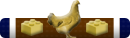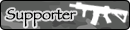I was working in Word and apparently hit some keys when I grabbed my laptop from falling. Now I have this screen that covers my work when I scroll down.
It is some sort of accessibility creature I have Googlefooed for an hour and cannot get the correct turn off setting because I cannot describe it well enough for the Non existing HELP to understand what I want.
I know some computer guru here can help.
Thanks!
Here is a screenshot of the Word doc affected

It is some sort of accessibility creature I have Googlefooed for an hour and cannot get the correct turn off setting because I cannot describe it well enough for the Non existing HELP to understand what I want.
I know some computer guru here can help.
Thanks!
Here is a screenshot of the Word doc affected